Tutorial: Sign up for an Amazon Web Services account
This article is a stub. You can help the IndieWeb wiki by expanding it.

The same Amazon from whom you buy books and many other things per mail also runs Amazon Web Services, which offers allows you to rent various types of computing equipment. For example, you can rent a virtual server (Amazon calls it an "instance"), which you can run your website on.
Before we can do that, however, you need to sign up for an Amazon Web Services account. Even if you already have a regular account for the Amazon website, you still need to sign up for Amazon Web Services; it's a separate account.
Note: Sign up for Amazon Web Services before you need it. They sometimes need 24h or longer to activate new accounts.
Sign up for Amazon Web Services
Here are the steps:
| 1. | Go to aws.amazon.com. Click to sign up for a new account (or a "free account" -- they both lead to the same place). | 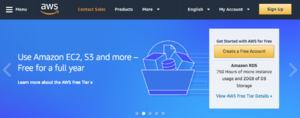 |
| 2. | Fill out the form with your personal data. | 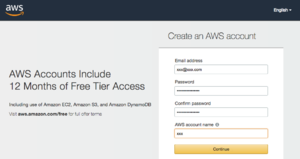 |
| 3. | Enter contact information. | 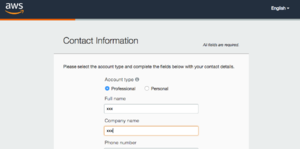 |
| 4. | Enter payment information. You will likely qualify for one year of free service, but Amazon likes to be able to charge you when they need to. | 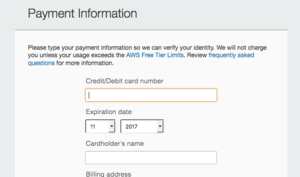 |
| 5. | They are picky about verifying who you are. So they insist on a callback to a phone number with a pin. Given them a phone number to call you, fill out the captcha, and have them call you. | 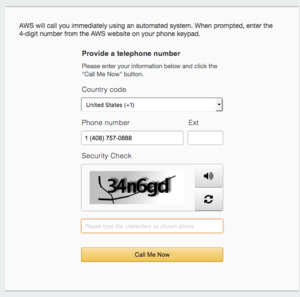 |
| 6. | Once they have connected to your phone number, a PIN code is displayed in your web browser, which you need to enter on your phone. | 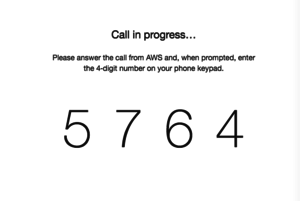 |
| 7. | ... and your identity has been verified. | 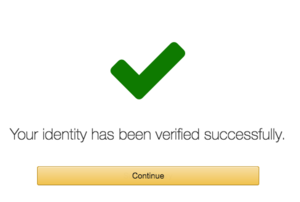 |
| 8. | Chances are you don't need any Amazon support, and if you ever do, you can change that later. So select the free basic plan. | 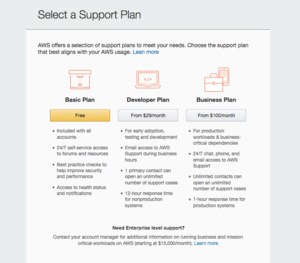 |
| 9. | Now you can sign into the Amazon Web Services console at aws.amazon.com | 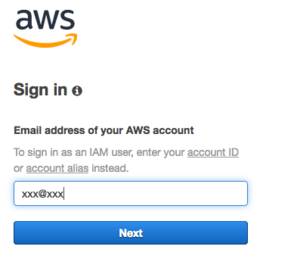 |
Activate EC2 and S3
EC2 is the Amazon web service that rents out virtual servers to you. You need it to run your site at Amazon.
S3 is the Amazon web service that stores data for you, such as backups. You do not need it, but you might think it's a good idea to store backups of your site in S3 from time to time.
| 1. | Go to aws.amazon.com/ec2 to activate EC2. Click "Get started with Amazon EC2". | 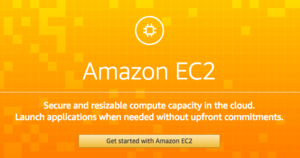 |
| 2. | Go to aws.amazon.com/s3 to activate S3. Click "Get started with Amazon S3". | 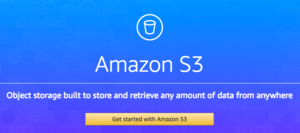 |
