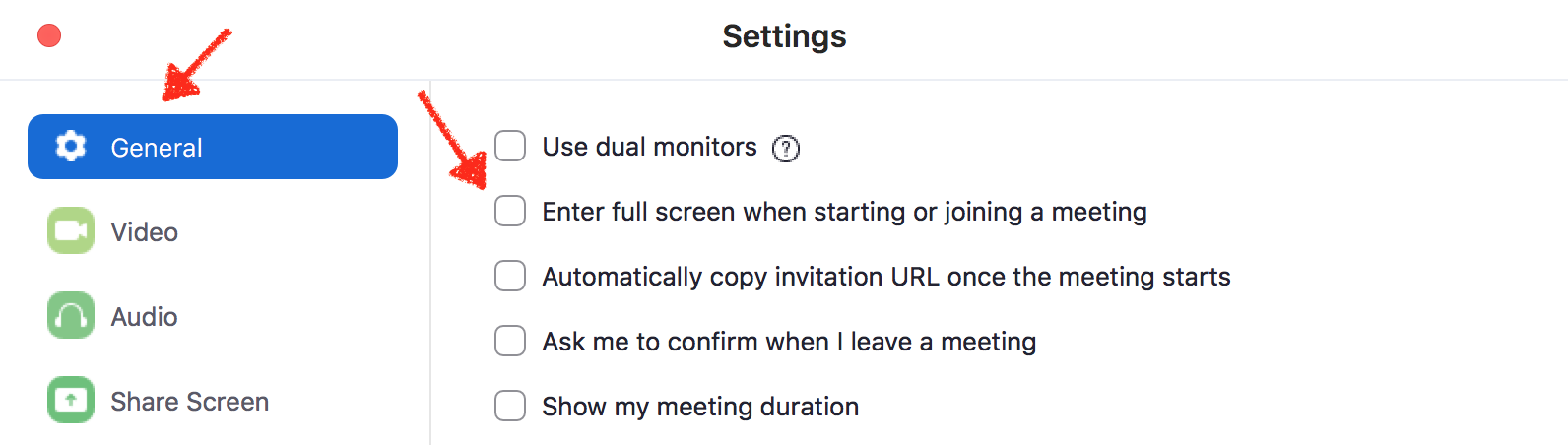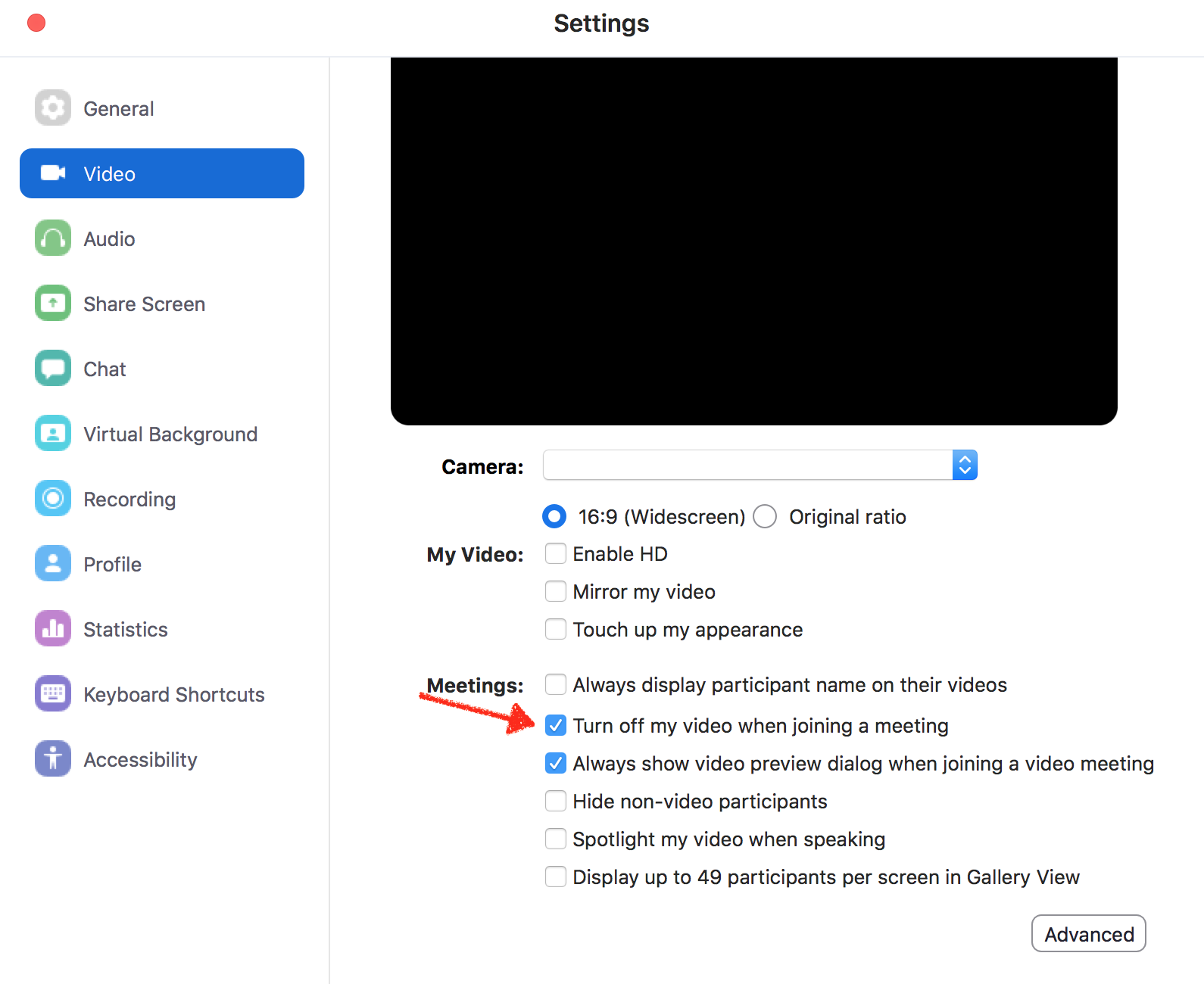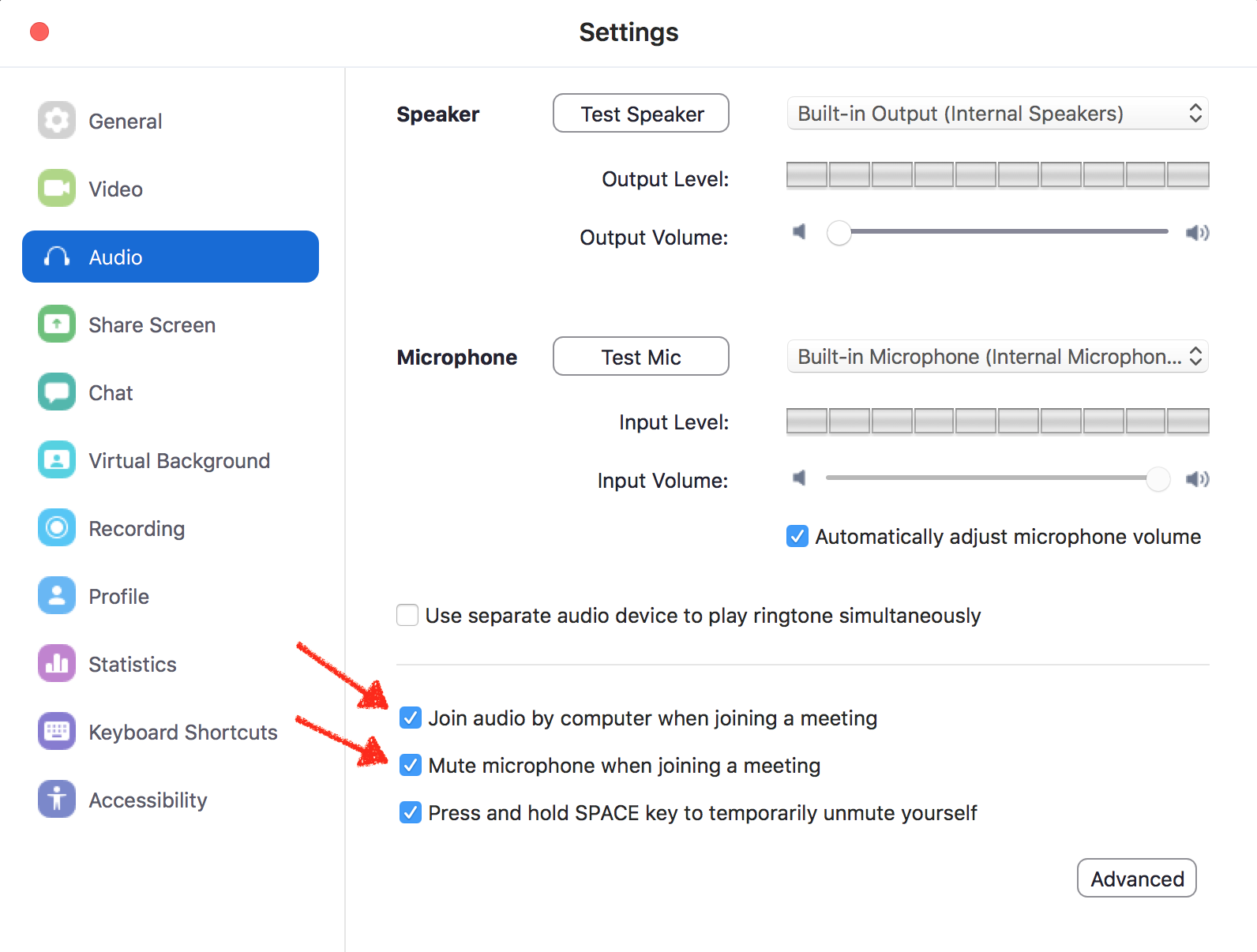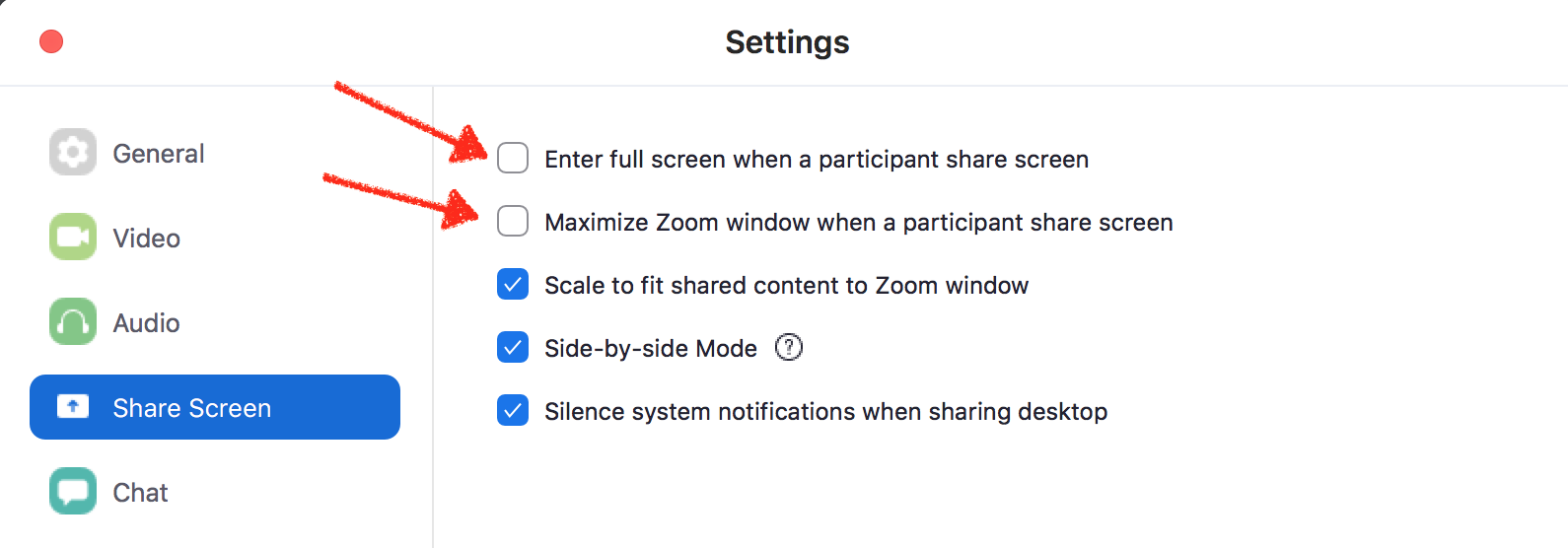Zoom
This article is a stub. You can help the IndieWeb wiki by expanding it.
Zoom is a video conferencing service used during some IndieWebCamp and Homebrew Website Club events.
You do not need an account to join a Zoom link, and you can participate by their web interface, but the web interface will prompt you to download the app if you're not careful about navigating their user interface. Zoom has apps available for: iOS, Android, MacOS, Windows and Linux. https://zoom.us/download
Consider Jitsi Meet for a WebRTC-based open source self-hostable alternative.
Tips for Remote Participation
Stay on mute until you are about to speak. That helps reduce background noise for everyone.
Use headphones. It's important to use headphones so that your microphone doesn't pick up audio from the other participants and feed it back into the call. Your phone's headphones are good enough, but a headset with a dedicated microphone, or headphones with built in microphone will work great as well.
If you will be using a camera to share your video, try to sit somewhere with a light source shining on your face, such as sitting facing a window. Avoid sitting facing away from a window because the camera pointing at the window will be backlit and it will be difficult to see your face.
Tips for Hosts
Anyone with a Zoom link can join the meeting. By default, any participant in a meeting can share their video, screen, and audio. To prevent spam, trolling, and abuse:
- Use a new Zoom meeting ID for each event
- Designate one or two other co-hosts of the event, and give them co-host ability when they join
- All co-hosts should be familiar with how to kick people out of the video call quickly
- Avoid sharing the Zoom link directly on Twitter, instead link people to the events.indieweb.org page to get the Zoom link from there
- As host, consider turning off screen sharing initially and enabling only as necessary:
- In the host controls, click the arrow next to Share Screen and click Advanced Sharing Options
- Under Who can share? choose Only Host
- Close the window
See also:
- How to Keep the Party Crashers from Crashing Your Zoom Event
- Zoom: Managing participants in a meeting
Recommended Settings
General
Un-check "Enter full screen when joining a meeting"
Video
Check "Turn off my video when joining a meeting"
Audio
Check "Join audio by computer when joining a meeting"
Check "Mute microphone when joining a meeting"
Uncheck "Enter full screen when a participant shares screen" and "Maximize Zoom window when a participant shares screen" to prevent Zoom from taking over your screen when someone starts presenting.
Criticism
Privacy
- 2020-03-24 : Zoom Calls Aren't as Private as You May Think. Here's What You Should Know.
- 2020-03-25 : Zoom’s A Lifeline During COVID-19: This Is Why It’s Also A Privacy Risk
- 2020-03-30 : Zoom changes privacy policy following online uproar
Point of clarification
No peer-to-peer mass-market tooling has multiple participant end-to-end encryption when peering. This is a significant fact so-called security experts leave out when criticizing zoom. Facebook messenger is only E2E in the pedantic sense with two participants. The same with Whatsapp, Signal and any other E2E platform in peer to peer mode. It is a significant technical challenge, although not impossible, and NO COMMERCIAL VENDORS offer this.
See Also
- https://blog.zoom.us/wordpress/2020/03/20/keep-the-party-crashers-from-crashing-your-zoom-event/
- Tips and Tools for Improving your Remote Meetings and Presentations on a Budget
- Criticism: 2020-03-20 NYTimes: ‘Zoombombing’: When Video Conferences Go Wrong
- Hosting troll-free/playful/interactive virtual events with Zoom
- Zoombombing Resources
- https://www.theverge.com/2020/3/28/21197967/zoom-ios-app-code-tracking-facebook
- https://blog.zoom.us/wordpress/2020/03/27/zoom-use-of-facebook-sdk-in-ios-client/
- Criticism: Thread: https://twitter.com/random_walker/status/1245103123389169665
- "If Zoom cares to resurrect its reputation, it needs to do four things right away.
1. Stop acting like malware. Although the intent isn't malicious, it's a dangerous slippery slope that makes it harder for the OS to block actual malware and creates new security risks for users." @random_walker March 31, 2020
- "If Zoom cares to resurrect its reputation, it needs to do four things right away.
- https://support.zoom.us/hc/en-us/articles/201362723-Encryption-for-Meetings
- https://www.theverge.com/2020/3/31/21201234/zoom-end-to-end-encryption-video-chats-meetings
- https://theintercept.com/2020/03/31/zoom-meeting-encryption/
- https://bloggeek.me/when-will-zoom-use-webrtc/
- Criticism: privacy concerns bad enough for NY Attorney General to investigate: 2020-03-30 NYTimes: New York Attorney General Looks Into Zoom’s Privacy Practices
- How to: https://www.zdnet.com/article/dont-make-the-same-zoom-meeting-mistakes-the-uk-government-did/
- clarification by Zoom about end-to-end encryption (keys centrally managed, but no decryption on server unless required for connectors or recording): https://blog.zoom.us/wordpress/2020/04/01/facts-around-zoom-encryption-for-meetings-webinars/
- https://dev.to/rhymes/a-semi-technical-explainer-of-all-known-zoom-issues-1bab
- https://arstechnica.com/information-technology/2020/06/amid-pressure-zoom-will-end-to-end-encrypt-all-calls-free-or-paid/
- How to show when you’re in a Zoom call / muted: https://developer.okta.com/blog/2020/10/22/set-up-a-mute-indicator-light-for-zoom-with-hammerspoon
- IndieWeb Example: Is Aaron in a Zoom Meeting?
- 2022-09-15 outage: https://twitter.com/verge/status/1570432550769754114
- "Zoom is down so work is over for the day https://www.theverge.com/2022/9/15/23354815/zoom-down-outage-problems?utm_campaign=theverge&utm_content=chorus&utm_medium=social&utm_source=twitter" @verge September 15, 2022
- Criticism Zoom's Updated Terms of Service Permit Training AI on User Content Without Opt-Out