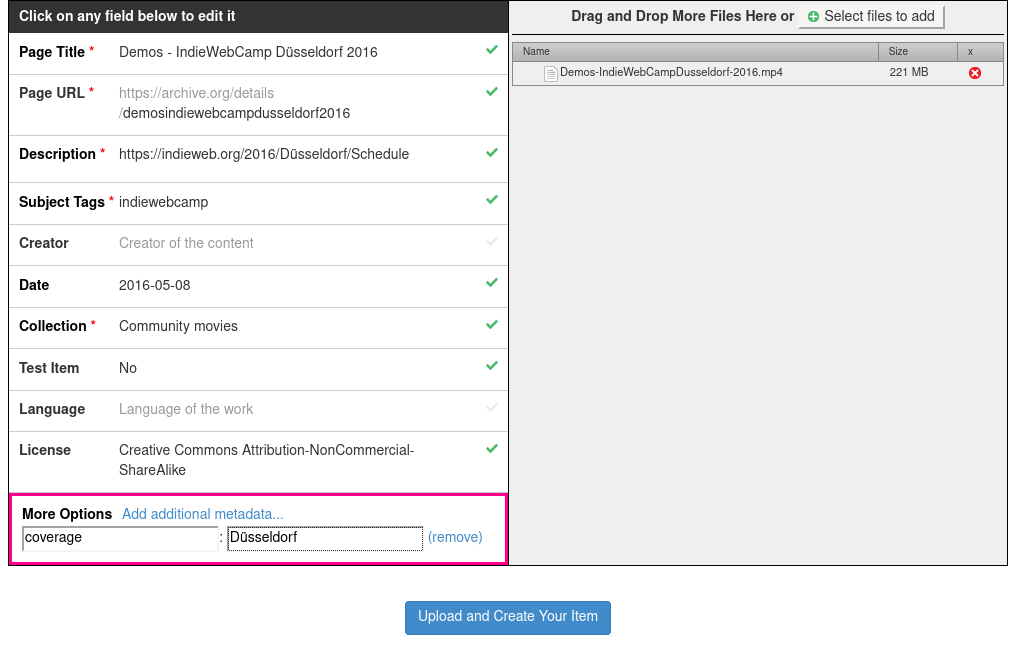remote participation
This article is a stub. You can help the IndieWeb wiki by expanding it.
remote participation refers to good practices for enabling people to take part in IndieWebCamp events at a different location and collaboration across locations.
Why
Remote participation enables many more people to participate in IndieWebCamp events, often from a much more diverse set of locations and backgrounds, because a lot of folks may not have the surplus time or resources to travel to events in person.
Equipment
Summary
For remote participation at events, the built-in camera and microphone on laptops or mobile devices is usually not sufficient. To get a better quality link between locations, a separate camera with a microphone designed to pick up sound in larger spaces is needed.
How to
Minimum viable remote participation
What is the minimum viable setup for some degree of remote participation?
Since a lot of events are primarily about the spoken dialog, providing some way for offsite folks to listen in on conversation, and preferably also verbally contribute to them, seems like the minimum necessary.
Some form of audio conference (or video conference without cameras) service can make this possible.
Typically at least a dedicated laptop is required, and an account on an audio (or video) conferencing service.
Built-in laptop microphones and cameras may work for small groups of a few people in small rooms where everyone is close enough to be heard by the laptop, however for larger groups or larger rooms, a dedicated external microphone (and preferably also camera) is necessary for remote participants to be able to hear participants in an in-person discussion. See #Equipment below for external microphone and/or camera suggestions.
For individuals
Minimum recommended hardware for an individual joining a remote event
- laptop with a camera
- built-in microphones are best optimized to pick up a single person sitting directly in front of the laptop, and won't work well for groups
Helpful for an individual
- Headphones/headset with microphone (helps reduce/eliminate echoes/feedback)
For a room
camera
Helpful for a site/room with multiple people:
- HD webcam, e.g. Logitech HD Pro Webcam C920 or C930 (amazon referral link)
 The C930 has a wider field of view.
The C930 has a wider field of view.
- You may also wish to bring a USB extension cord to allow for better placement of the camera.
- The Logitech C920/930 as well as other cameras can be mounted to a tripod mount. You can bring a tabletop tripod, or a selfie stick with legs to allow it to be mounted a short distance away from the attendees.
microphone
- External conference microphone, e.g. Jabra Speak 510 (amazon referral link) or the eMeet Luna (https://www.amazon.com/dp/B08DNTXYCT?)
- wireless so you can place it in the middle of a table
- dedicated conference microphones work better at cancelling echos and picking up a whole room
speakers
To get better sound from the remote participants, either hook up the computer to a TV and use the built-in speakers, or get some nice external speakers such as the Bose Soundlink Bluetooth speaker.
hybrid microphone and speaker
Alternately a good external speaker/mic for conference will work, such as the Jabra Speak 510 or the eMeet Luna.
hybrid microphone speaker and camera
David Shanske trialed the eMeet 990 which has a conference microphone/speaker built in, as a compact way to offer in person group participation. The same company makes the eMeet 980 with a different form factor.
Past Experience
Please collect notes and experiences from remote participation at past IndieWebCamp events. Both organizers as well as participants are encouraged to document what they used and how well it worked.
IndieWebCamp Portland 2012
IndieWebCamp SF 2014
We used the Logitech HD Pro Webcam C920 at IndieWebCamp SF 2014 with several remote participants, all of who said they had no trouble seeing and hearing what was happening in the room.
IndieWebCamp NYC 2018
Main Room
In the main room, we used an iPhone with the Jabra Speak to livestream the intros and demos. This was a one-way stream. This worked best when the iPhone was about 8 feet from the presenter and TV. When the iPhone was in the back of the room the slides on the TV were barely visible.
- Keynotes and Intros (back camera)
- Demos (close camera)
Small Breakout Room
The small breakout room had a laptop running Google Hangouts On Air (a Hangouts chat that also publishes to YouTube), with a wide-angle USB webcam and a USB microphone run to the table. The audio and video of the room came out well, but the computer was pretty far away from the table and also didn't have good speakers so we weren't really able to interact with the remote people.
Large Breakout Room
The large breakout room used the venue's Bluejeans account for remote participants to join. This provided a good quality audio and video experience remotely, but we were not set up to be able to record those meetings. Instead, we recorded the room using the iPhone/Jabra pair used in the main room. The speakers in the room were good enough that the remote participants audio comes through okay in the recording from the room.
IndieWebCamp Utrecht 2019
Utrecht was the second IWC to use Zoom.
Main Room
For the welcome, Keynote and intros we used an iPad to host the session connected to a Jabra 510 for audio, and put everything else through one laptop which had a 1080p external webcam (Aukey) connected to it for better video of the speaker who shared the screen through Zoom which meant their video should also have been displayed.
For the final demos we connected one laptop to the projector and everyone else shared their screen via Zoom to this laptop which was ideal for the remote participants (better than the one demo which used the iPad to record the projector screen).
Feedback
Used two Zoom accounts hosting sessions from iPads with Bluetooth table microphones
- joining sessions remotely was very easy since the Zoom links were all on the schedule grid, so it was easy to pop in to each session
- the two main spaces were adjacent to each other with no sound barrier, so it was really difficult to hear people over the background chatter of the other room
- the video quality on day 1 was really bad, assuming because of bandwidth limitations at the venue? (Need to confirm)
- one iPad kept disconnecting and when it reconnected it would join muted. The settings indicated this should not happen. The recordings from this room were not archived by Zoom.
- the demos were enjoyable to watch, and went very smoothly with people sharing their screens into the Zoom meeting
IndieWebCamp NYC 2019
Used inexpensive noname Android TV boxes running the Android Zoom app, with external USB cameras and microphones for remote participation. Worked well for a budget solution.
Missing: USB extension cords to better position microphones/cameras.
IndieWebCamp Amsterdam 2019
Equipment:
- 2x iPad
- 2x Bluetooth speakers: Jabra Speak 710
- 1x Long lightning cable and USB charger
- 1x Anker 22000mah battery
- 2x Wide angle lens for iPads
Process:
- Intros and demos were recorded to Zoom from an iPad. The microphone was placed on the table at the front of the room
- Breakout sessions were recorded to Zoom from the iPads, the microphones were in the center of the group of people around the tables
Notes:
- The battery ran the iPad all day no problem.
- The iPad camera was not good enough quality to get a good image of the projector, so the recordings of the demos aren't great
- The space we were in did not have enclosed walls and was open to the floor below, so some of the breakout recordings are very difficult to understand because of all the background noise
- The resolution of the Zoom recordings was not 1080p and was not consistent, for unknown reasons
- The audio quality of the Zoom recordings is extremely low compared to using a regular microphone and video camera
IndieWebCamp Brighton 2019
Sessions
 Rosemary Orchard brought the equipment for recording the sessions.
Rosemary Orchard brought the equipment for recording the sessions.
Equipment:
- 1 iPad, 1 iPhone
- 2x Bluetooth speakers: Jabra Speak 510
- 2x wide angle lenses
Notes:
- The Zoom app on iPhone starts in portrait mode even if the phone is turned sideways. It needs to be rotated sideways after starting the Zoom call, which is difficult to remember to do each time. As such, some of the recordings have the video turned sideways.
Intros and Demos
 Aaron Parecki brought separate gear to record the intros and demos.
Aaron Parecki brought separate gear to record the intros and demos.
Equipment:
- Canon Vixia HF R500 video camera
- Sony ICDUX560BLK voice memo recorder
Process:
- Ran a Zoom call (with iPad and bluetooth mic) for remote participants to see the screen and video
- Set the voice memo recorder on the table next to the computer
- The video camera recorded a closeup of the person presenting
- All people presenting either used the same laptop or connected their own to the Zoom meeting so their screens would be recorded
- To compile the finished videos, mixed the Zoom screen capture video with the video camera and audio from the recorder. (Both Final Cut Pro and Adobe Premiere can automatically sync clips by analyzing the audio in them)
Notes:
- The voice memo recorder provided significantly better audio than the audio recorded in the Zoom meeting
- Screen capture via Zoom worked great, Zoom provides an isolated recording of just the screen without its own video overlay
- The post-production step isn't too much additional work when it's just for intros and demos, and also provides an opportunity to edit the recording down even further such as trimming the transitions between presenters
- Using a camera with a zoom lens was better than a wide angle camera, since the camera doesn't need to show the screen in the video at all, you want a closeup of the person presenting instead
- Forgot the power supply for the Canon on the second day, so used his Lumix DSLR with a battery instead. The video is significantly higher quality than the camcorder
IWC Berlin2 2019
David Shanske brought the three Android TV boxes that had been used at IWC NYC and in prior testing, as well as a Chromebook for demos, a camcorder for recording intros and demos, an HDMI recorder for recording the screens, and a digital audio recorder for recording backup audio.
Mozilla Berlin did not have the ability for its system to use the IWC Zoom accounts. Organizer Yulia set up the intros and demos using a Mozilla account...but therefore no access to the recordings. Intros and Demos were recorded by the camcorder, HDMI recorder, and the digital audio recorder.
The remaining sessions were scheduled either with the Android TV equipment or an iPad and equipment brought by Template:Rose.
Notes on the first usage of the camcorder/HDMI recorder system. The HDMI recorder was added based on feedback about seeing the screen on any video recording device. However, hindsight suggested that, as the HDMI recorder allows the recording of an audio track, a microphone should be added for the next event for an audio track.
The camcorder video and audio picked up the room during the entire event, except for 2 issues. One at the beginning of demos where the audio will have to be spliced in from the backup copy, and one from the intros where the device went into power saving mode.
Since there was a desire to project things on the screens during the sessions, input from a laptop was displayed on the screens. This had two net issues. This would not be present for remote participants and it was discovered the Android TV boxes need to be actively hooked into HDMI or they go into power saving mode, terminating the screens.
The Android TV boxes had some intermittent connections issues prior in NYC, but once they were connected there, even though this did take some fiddling, they did not require reboot. There was a report this was not the case in Berlin, suggesting the necessity of further adjustment.
This would suggest the process of having the presenter's laptop logged into the Zoom session, with microphone and video off, is the most reliable way to record this.
IWC SF 2019
Remote participation at IWC SF will be produced by David Shanske. The same equipment used at IWC Berlin2 is set to be used, with the following noted exceptions.
- Due to the fact that there were comments re audience audio during intros, a wireless microphone was introduced to the recording rig handling the intros/demos.
- A second microphone was introduced to the HDMI recorder so that the demos and keynotes could also stand alone as screencasts.
- Per suggestion, added Google's new Android recording up as a 3rd audio source, as it offers automatic transcription.
- The plan as of prior to the event is to set up a rig in each room. The intros and the demos will have two separate video streams in addition to the Zoom, which will be primarily for remote participation. To address the issue of the streams going out due lack of HDMI output screens, have brought two separate HDMI screens to try and cover this.
- There was no loss of recordings due to the presence of separate HDMI screens, however, the issue came with trying to do remote participation in a larger space. This was planned to be taken up by the Mozilla equipment, however the control device for this was locked up, so had to improvise.
- Feedback was questioned about why presentations weren't done into the Zoom meeting. This is the best way to do this, but there were comments about people having issues with this at previous IWCs. At the least, at a future event, the demo laptop will do this as a backup.
- The sole equipment issue was the wireless microphone going into sleep mode and this not being noticed, which is why there's always backup audio tracks recorded.
Instructions
Zoom
See Zoom for tips on configuring your Zoom app for the best experience.
The community has three Zoom accounts for use for IndieWeb events. Outside of events, only one is active...the others need to be activated by  Aaron Parecki prior to an event.
Aaron Parecki prior to an event.
- IndieWebCamp (main account)
- Red Room
- Orange Room (not automatically recorded)
- Yellow Room (inactive)
During an IndieWebCamp, all accounts except the Orange room are set to automatically record the meetings. Recording can be enabled or disabled manually once in a meeting, but the accounts are set to auto-record to make it easier to capture IndieWebCamp sessions.
Demo presentations can be done by logging into the Zoom, muting audio/video as appropriate, and sharing your screen.
Requirements
There are two different environments we need remote participation and streaming in. Intros/keynotes/demos, and remote participation in sessions. Typically we only broadcast the intros/keynotes/demos, whereas with sessions it's more helpful if remote people can participate in the discussions. These settings are quite different from each other so it's useful to consider them separately.
Broadcast Sessions
Requirements:
- high quality audio of the presenter
- grab the presenter's screen to show on the recording (example)
- switching between presenters needs to be able to happen very quickly
- video camera of the presenter
- the microphone needs to be fixed position, not a headset or lavaliere, since there are a lot of people who demo in a row very quickly
- bonus feature: record locally as a backup in case the internet connection goes down
Remote Participation
- todo
Archiving
Videos from sessions should be saved to archive.org and linked to from session pages.
Upload settings:
- Name should match the format: "(Session Name) - IndieWebCamp (City) (Year)"
- e.g. "Travel Data & Posts - IndieWebCamp Düsseldorf 2019"
- For popups - "(Popup Name) - IndieWebCamp Popup (Year)"
- Filename should also match this format. Do not use the default zoom filename if archiving from Zoom.
- The default URL generated from the name is fine
- Set Date to the date of the event - the advantage of this is that archive.org can sort by published date as opposed to upload date.
- add a tag "indiewebcamp"
- License: Creative Commons, Allow Remixing, Prohibit Commercial Use, Share Alike
- (Optionally) More Options: Add Additional Metadata
- Set a property called coverage to the name/location of the camp. For example, NYC or Berlin, or NYC2. This will appear on the archive.org page as Location and allow searching by Location plus year to get specific IndieWebCamps
- (Optionally) Make an audio only MP3 version and upload it to the same Archive.org entry. This allows individuals to listen to it, which was requested by
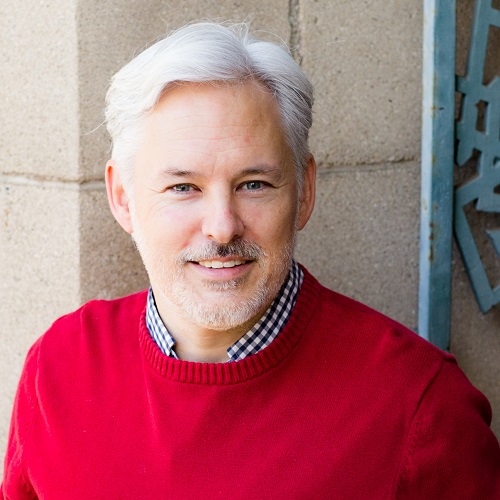 Chris Aldrich as his preferred medium.
Chris Aldrich as his preferred medium.
On the wiki, add a link to this video from the session grid as well as from the session's wiki page.
| Organizing Links | |
|---|---|
| General Tools | web chat • online chat clients • Events Calendar • Etherpad • remote participation • Zoom |
| IndieWebCamp | Planning • Organizing • Ticketing • Pop-up Organizing • Volunteer • What to expect at camp • Sponsor • IndieWebCamp kit • session facilitating • hallway track • photography policy |
| Categories | Organizing • Events • Camp Schedules • Camp Sessions • Organizer Meetups • Demos |
| Homebrew Website Club | Regular Meetings • How to Organize • Suggested Agenda • Online Format • Virtual HWC • Upcoming HWCs |
| Contributing to the wiki | MediaWiki: how to edit this wiki • wikifying • relevant • definition • start a page • expand a page • features we use |